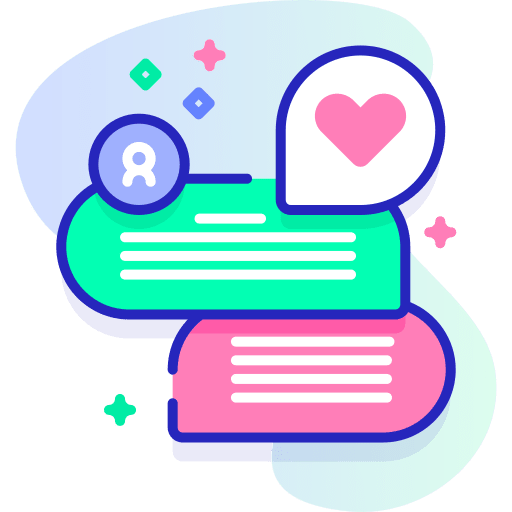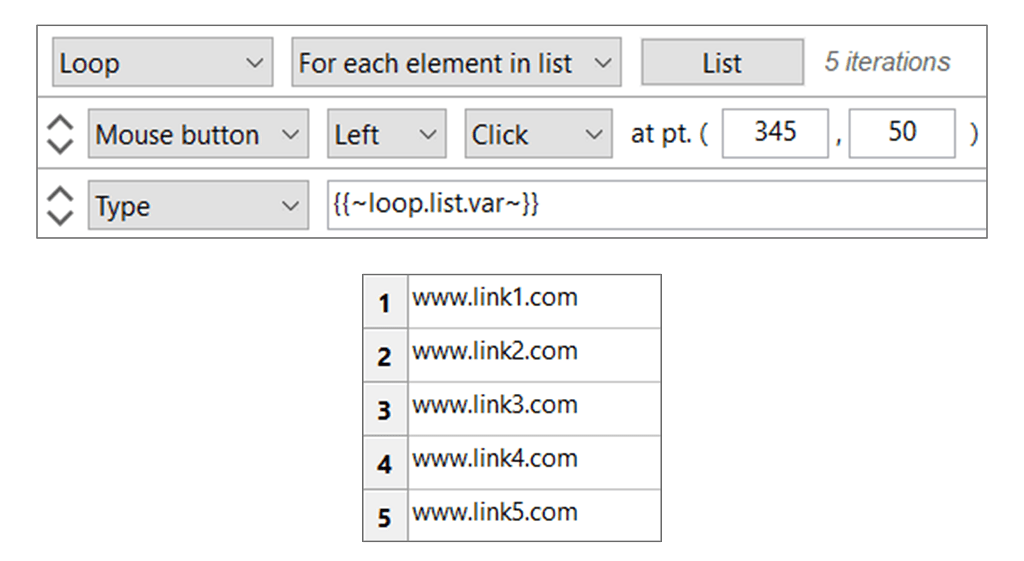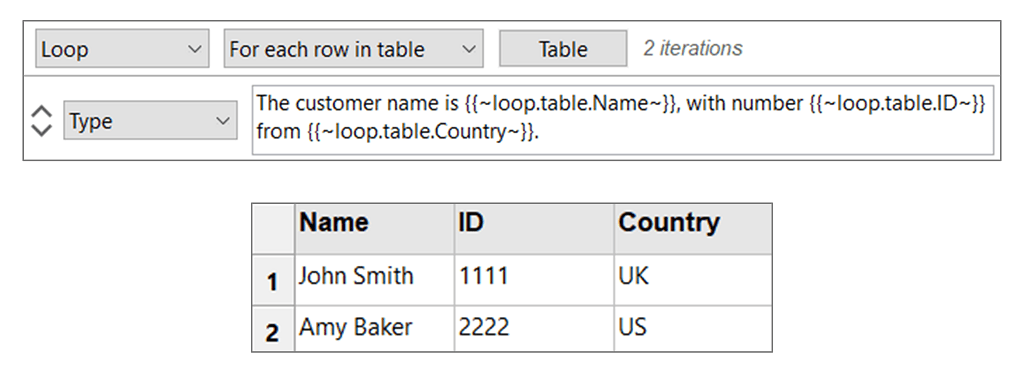Welcome to Aldras!
Aldras is a powerful and versatile computer automation tool. Accelerate mindless repetitive tasks to focus your valuable time on what matters most.
Introduction
Aldras is designed to be easy to use and automate basic processes in minutes. This documentation is here to help answer any questions you might have throughout your more advanced workflow acceleration efforts.
Installation
Step 1
Download the Windows installer.
Step 2
Run the installer and continue and complete the installation with your desired options.
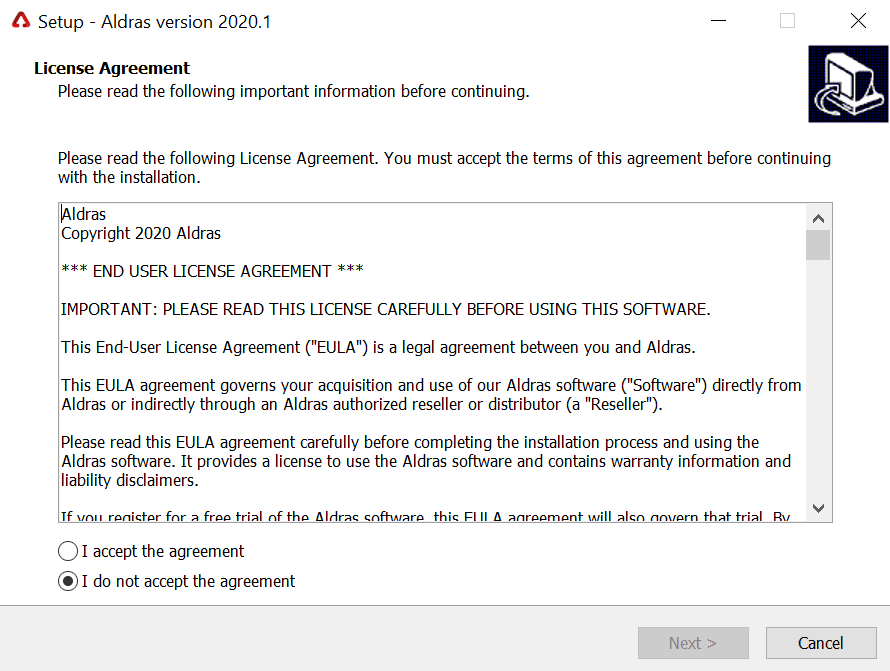
Step 3
Launch Aldras for the first time. You will be prompted to select a default folder where you would like to save your workflow automation files.
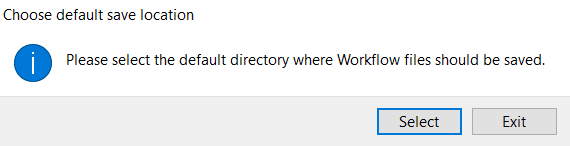
That's it! You're all set to start automating your workflows! See the Getting Started section for more.
Getting Started
Your First Automation: Hello World
Step 1 - Create workflow
Enter a name for your workflow and click 'OK'.
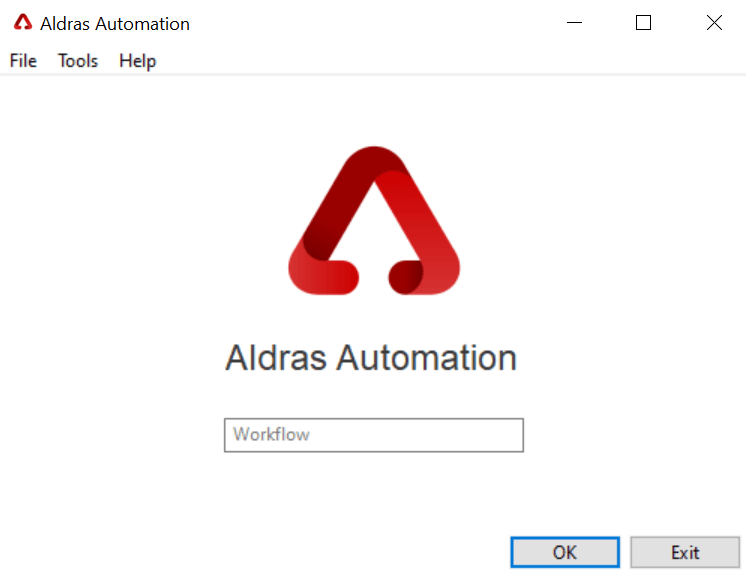
Step 2 - Prime recording
This will open the Edit window where all your commands will go. Click 'Record'.
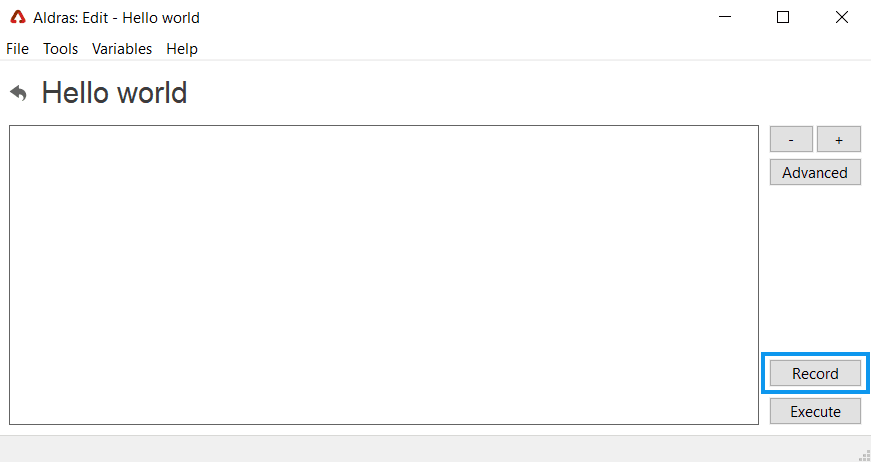
Press the right CTRL key three times to start recording your actions.
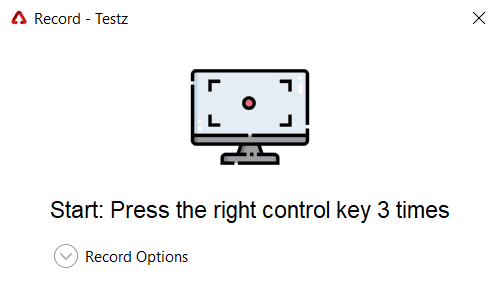
Step 3 - Record
Press the left CTRL key once to record the position of your cursor without a click. Then move your mouse to a different position and press the left CTRL key again. Repeat a few times as you desire.
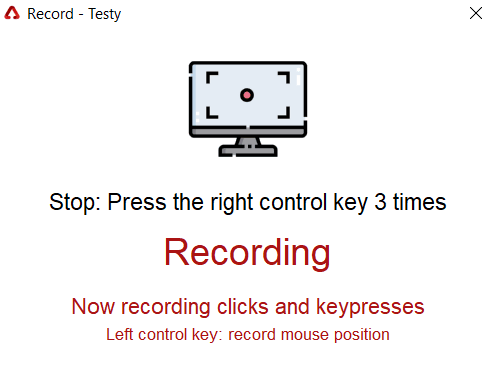
Press right CTRL key three times again to stop recording and click 'Finish'.
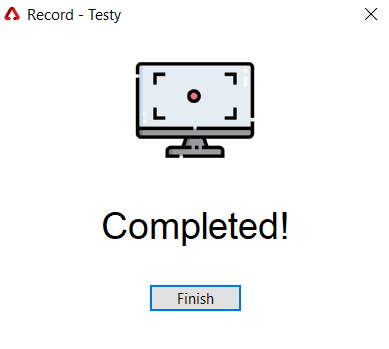
Step 4 - Execute
This will return you to the Edit window where you can see the actions you just recorded. Click 'Execute'.
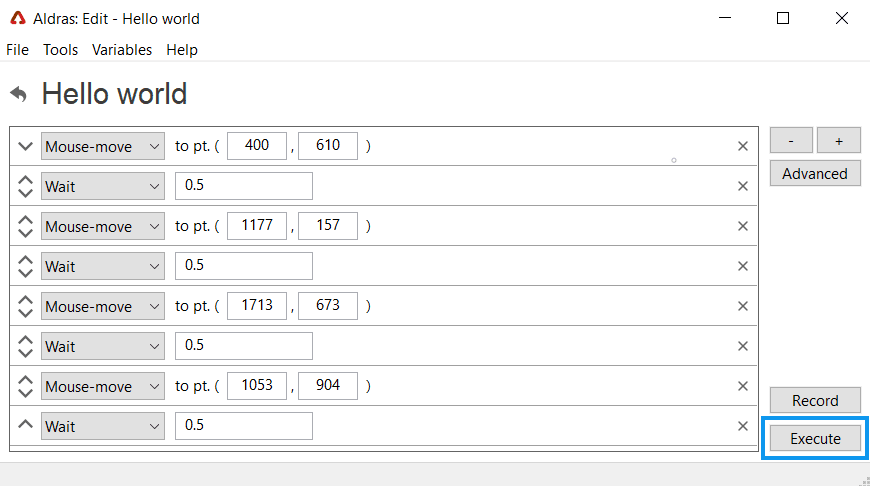
Press the right CTRL key three times to start executing your commands.
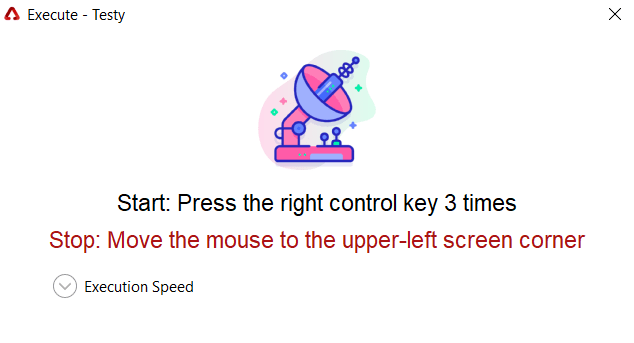
Step 5 - Fine tune
Adapt and change as you desire! All the actions you recorded are editable and you can add new commands with the '+' button.

Bonus Tip
The mouse monitor tool is located under Tools > Mouse Monitor in the menu bar and can help you identify mouse coordinates without recording.
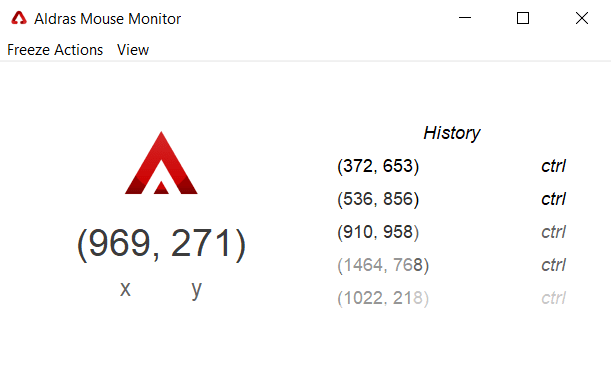
Recording
Starting and stopping
Open the record dialog then tap the right CTRL key three times to start or stop recording.
Recording mouse position
To record the mouse position - for example, to hover over something - simply tap the left CTRL key once while the mouse cursor is stationary.
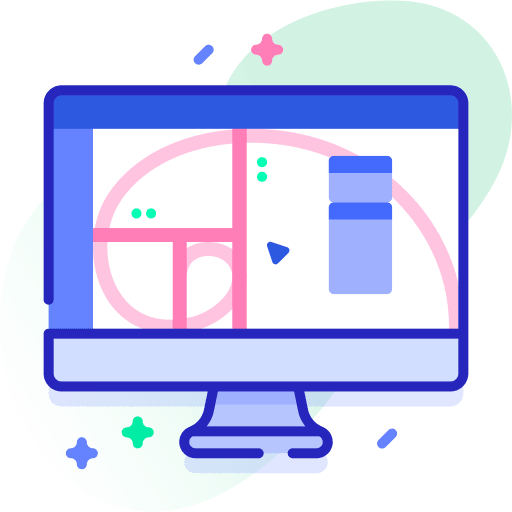
Compatibility tips
- Complete the workflow manually multiple times prior to recording
- Use the arrow keys, scrollbars, or PageUp/PageDn to scroll
- Use keyboard shortcuts where possible
- Use a reproducible window layout arrangement
- Fine tune the recording options to minimize future cleanup
- Review the recorded actions before attempting execution
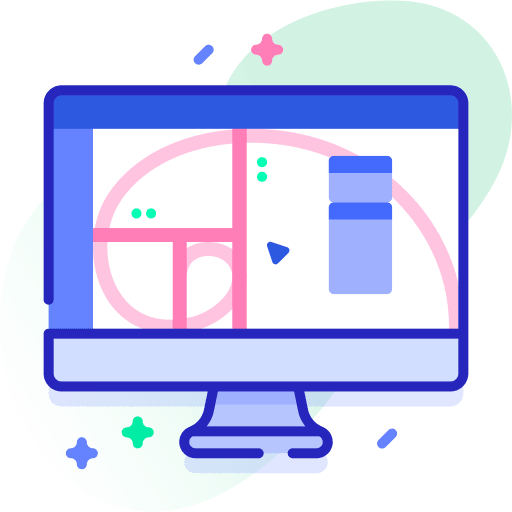
Executing
Starting
Open the execution dialog then tap the right CTRL key three times to start workflow execution.
Failsafe
To cancel workflow execution, move the mouse cursor to the upper left corner of your display(s).
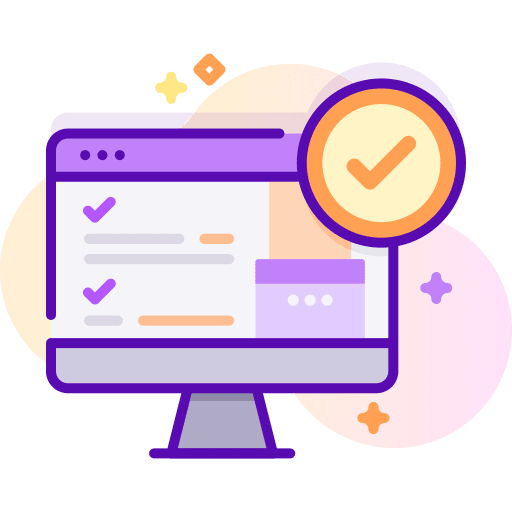
Compatibility tips
- Replicate the conditions of the recording or previous execution
- Fine tune the execution speed options to speed up or slow down
- Start with slow execution, then gradually speed up
- Execute repetitive batch automation in stages or groups
- Human supervision is always required
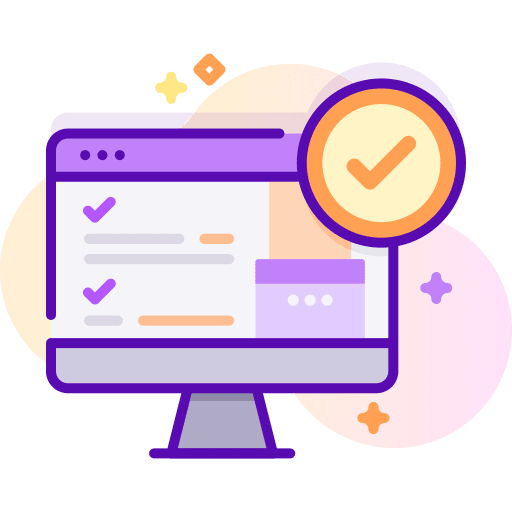
Commands
Type
| Text to type |
Example
Type "Hello, this is some text with 44 characters!"

Wait
| Wait time |
Example
Wait for 30 seconds for page to load or other process to complete before proceeding

Special key
| Special key | |
| Action |
Example
Tap the Tab key

Function key
| Function key | |
| Action |
Example
Tap the F5 key

Media key
| Media key | |
| Action |
Example
Tap the VolumeMute key

Hotkey
| Hotkey 1 | |
| Hotkey 2 | |
| ... | ... |
Example
Execute the Ctrl + Alt + Del hotkey

Mouse-move
| x-coordinate | |
| y-coordinate |
Example
Move the mouse cursor to the point (10,10)

Double-click
| x-coordinate | |
| y-coordinate |
Example
Double-click at the point (10,10)

Triple-click
| x-coordinate | |
| y-coordinate |
Example
Triple-click at the point (10,10)

Comment
| Comment value |
Comments are descriptive and are not executed.
Example
Comment "Fill out customer details"

Coordinates
The mouse commands use x and y coordinates. x and y are both zero at the upper left corner of the screen(s). x increases as the cursor moves to the right and y increases as the cursor moves down. Note that mouse commands are inherently less reliable than keyboard shortcuts.
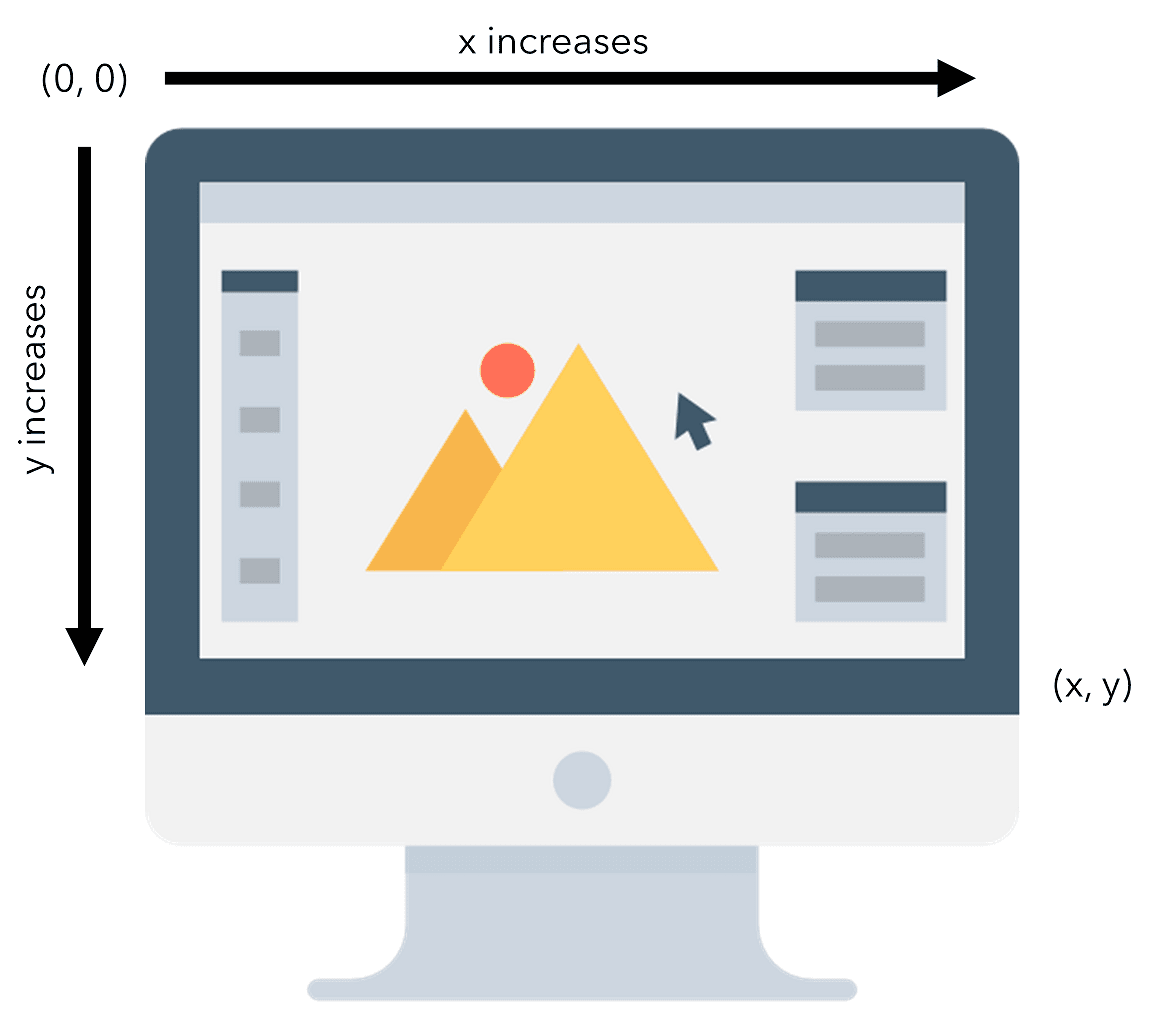
Advanced Editing
Professional and Business Aldras plans include the ability to edit the raw text of commands in a text-based editor. This allows for easier manipulation of multiple commands as well as greater customization.
The Advanced Editor can be accessed easily from the Edit window.
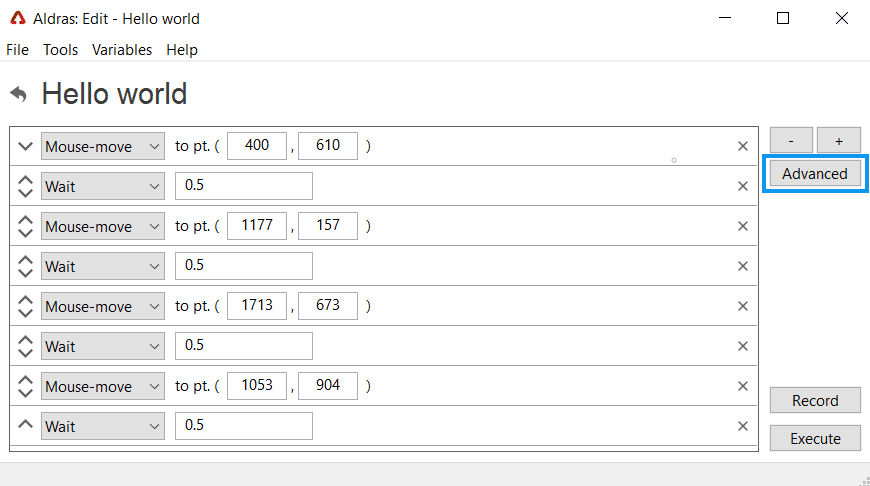
Support
Aldras aims to lower the skill floor for software automation and allow anyone to save hours on monotonous tasks. Even so, there is still a learning curve to set up the workflows that will work for months or years.
As you learn what Aldras can do and how it can accelerate your work, make use of this documentation as well as the video tutorials.
Your plan may also include phone support, in which case you may give us a call as well.